 |
 |
 |
The information on this website has been updated - please click here to visit our new website DigiDictate.com
The Quikscribe
Recorder is the world's most advanced digital dictation software
with many advanced features not found in any other product.
Using the
Quikscribe Recorder Hand
Control,
you
can insert, overwrite, stop, play, rewind, and fast forward.
Plus, you can insert text attachments, and screen shots, and
instantly undo / redo dictation edits, while working seamlessly
behind other Windows applications.
|
|
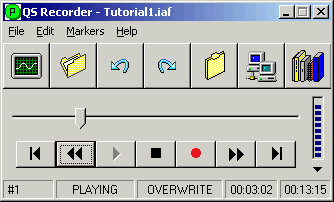 Quikscribe
Recorder - Main Interface
Quikscribe
Recorder - Main Interface |
| Key
features and benefits |
 Able
to instantly Undo and Redo
audio edits
Able
to instantly Undo and Redo
audio edits |
The Quikscribe
Recorder uses a non-destructive recording method, which means
it is possible to instantly Undo and Redo audio edits. Instead
of rewinding, pressing play, and then cueing up your previous
position, simply press Undo and your last audio edit will be
instantly removed, returning you directly to the spot you left
off.
If you ever
accidentally record over a section, you can recover your original
digital dictation audio by simply pressing Undo. Conversely
if you want to replace an audio edit you have just deleted with
the Undo feature, you can simply press Redo.
Note: The Undo and Redo feature works via the Hand
Control, via the Undo
and Redo
Icons on the QS Recorder interface, and with the keyboard (CTRL
Z and CTRL Y). It works in both Insert or Overwrite mode. It
even works if the file has been closed then reopened.
|
|


QS Recorder Hand Control |
 Six (6) different
recording modes + Voice Activation
capabilities
Six (6) different
recording modes + Voice Activation
capabilities |
|
 1) Dictation
Mode
1) Dictation
Mode
This is the default recording mode. Simply depress the RECORD
button on the Quikscribe Hand Control and you are on your way.
Release the button, and recording stops. Note: When the file is
sent for transcription, the date and time the file is due to be
completed is added to the filename as a prefix. To find out more
click
here.
 2) Transcription
Training Mode
2) Transcription
Training Mode
This mode is identical to the above Dictation Mode, except when
the audio file is finished and sent for transcription, an internal
flag is written within the file, preventing the file from be deleted
once it is completed. The reason that this is done, is so a teacher
can create transcription training content / lessons, which will
not become accidentally deleted once completed by students.
|
 3) Computer
Based Training Mode
3) Computer
Based Training Mode
Computer Based Training Mode allows you to display graphics files
in a separate window on the desktop, while audio is played in
the Quikscribe Player. That
makes it possible to record and create web-ready C.B.T. (Computer
Based Training) content. Click
here to download a 12 page PDF document that explains how
to make C.B.T (Computer Based Training) content. Alternatively
download and view a sample tutorial ('MailMerge.iaf' or "Calculator.iaf')
from our Tutorial page, using the
Quikscribe Player. This feature is great for training staff people,
or creating multi-media presentations for court, or for client
education purposes. No other digital dictation software offers
such a feature.
 4) Presentation
Mode
4) Presentation
Mode
This mode is very similar to the Computer Based Training mode.
However, rather than displaying images within a separate Window,
images are displayed full screen. This mode is ideal if you
want to make dramatic multi-media presentations. The major benefit
that Quikscribe offers over Microsoft Power Point is that you
can narrate as the images are viewed.
Note: Both
the Computer Based Training Mode and Presentation Mode have
access to over 100 different types of screen
wipes
(transitions). Also the Quikscribe Recorder has PNG
and JPEG
image compression algorithms built in, which allows the Quikscribe
Recorder to make very small web-ready training files.
 5) Conference
Mode
5) Conference
Mode
Press the RECORD button on the Quikscribe Hand Control to start
recording. Press it again to stop. The benefit of this mode
is the RECORD button on the Hand Control does not need to be
held down to record. Depending what you like, you may find that
you prefer to record using this mode rather than using the Dictation
Mode.
 6) Interview
Mode
6) Interview
Mode
Press the RECORD button once to start recording.Press it again
to stop. The major difference with this recording mode, and
all the other recording modes, is that once any audio has been
recorded, it can never be edited. You can not Overwrite or Insert
audio, nor can you Undo and Redo audio edits. You can stop recording,
rewind and play, but if you press record again, the Quikscribe
Recorder will automatically append the additional audio as a
separate track within the same file.
Each time you start or stop recording, a special Interview
Marker (that can not be deleted
or modified) is inserted within the audio file, detailing the
date
and time when the started or stopped. Also,
in this mode, all new audio files are automatically named with
the current date and time.
When the audio file is played within the Quikscribe Player,
rather than displaying the percentage (%) completed in the task
bar during transcription, it displays the actual time (HH:MM:SS)
the file was recorded. Additionally whenever the Quikscribe
Player encounters a Interview
Marker within the file, it notifies the typist
with an audio prompt and copies the current date
and time information from within the Interview
Marker to the Windows clipboard, where it can be instantly pasted
into the current document.
|
***
NEW ***
Voice
Activation Mode
With Voice Activation enabled, the Quikscribe Recorder can automatically
record audio when you speak, and stop recording when you stop
speaking, all without missing a single syllable, the way some
digital dictation software will. Quikscribe creates a small buffer
(250 milliseconds) in memory, which captures any audio immediately,
and begins writing it to the audio file so nothing is missed.
If the audio level drops below the pre-set level, it stops recording
to disk, and starts recording to the buffer in memory.
|
|
 Ability
to record in Overwrite or
Insert Mode
Ability
to record in Overwrite or
Insert Mode |
The
Quikscribe Recorder
can record in Overwrite or Insert Mode. Which means that if you
need to record additional information within an audio file, rather
than appending this information at the end of the file, you can
now rewind to the specific location, and insert the additional
audio anwhere you like.
Note: If you make a mistake, and you wish to remove the
additional audio you have just inserted, you can press Undo,
which will instantly remove your last edit.
|
 Ability
to cut and paste text attachments or documents within an audio file
Ability
to cut and paste text attachments or documents within an audio file |
|
Often
when dictating, large amounts of reference material, text or information
is narrated verbatim from a source. If this source is in an electronic
format e.g. Previous Word Documents, Web Sites or Reference CD's,
it is now possible copy and paste this information into the .iaf
(Intelligent Audio File) used by the Quikscribe Recorder , thus
saving overall dictation time and transcriptionist time.
How it works
is, the author simply selects the text with the mouse and then
presses CTRL C, which copies the text to the Windows clipboard.
Then presses CTRL 7 or the Insert button on the Quikscribe Hand
Control, and the Quikscribe Recorder creates a marker file and
pastes the text within this marker.
|
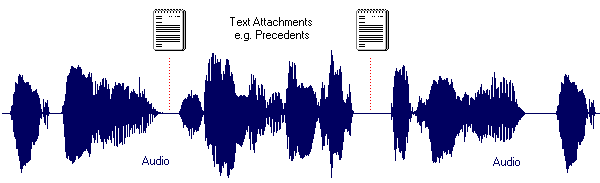
|
Audio
file with embedded text attachment within it
|
|
When the Quikscribe
Player finds a text attachment within the audio file, it stops
playing the audio file and copies the attachment to the Windows
clipboard and then provides the typist with an audio prompt.
At this stage the typist can simply paste the text attachment
into their current document by pressing CTRL V (paste).
Note: This great time saving feature. It decreases overall
dictation and transcription time but it also significantly reduces
the chance for any introduced errors. To fully understand how
this feature works, download the Quikscribe Player, which comes
with a 13 minute interactive tutorial, that has a embedded text
attachment and a image (screen shot) within it.
|
 Able to capture
screen shots or
Able to capture
screen shots or
insert images within your audio file |
In
addition to being able to insert text attachments within an audio
file, the Quikscribe Recorder is also able to capture and insert
screen shots (BMP's)
into the IAF (Intelligent Audio File).
This is great tool if you want to create technical documentation
or C.B.T. (Computer Based Training) content.
To do so, simply set the Insert button on the Quikscribe Hand
Control to "Insert Marker & Print Screen" under
the Settings Icon.
If you want, you can do post editing on your captured images,
by simply exporting them and then editing them in your preferred
image editor. Once finished, you can import them back in. If you
want, you can import JPEG,
PNG
& WMF
images within Markers.
|
|
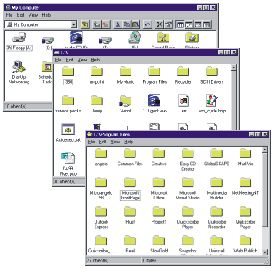 Sample
Screen Shots captured
Sample
Screen Shots captured
with the Quikscribe Recorder |
 Ability to
attach multiple files or
documents within your audio file
Ability to
attach multiple files or
documents within your audio file |
|
The
Quikscribe Recorder is able to insert files or documents within
the .iaf (Intelligent Audio File). For example if you have contract
that needs changes, you can dictate all of the changes you want
and then insert a copy of the contract that needs to be modified
within the .iaf (Intelligent Audio File). That way when the typist
receives the audio file file, both the contract and your dictated
instructions are within one file.
|
 Able
to record, edit and compress at the same time
Able
to record, edit and compress at the same time |
|
The
Quikscribe Recorder can record, compress and edit audio all at
the same time. The major benefit is that your audio files are
kept very small, which significantly increases your storage space
the the time to send a file. The Quikscribe Recorder also provides
the option for Post Compression and No Compression, depending
on your circumstances or requirements. For example, if you have
an older type PC and it does not have the resources (power) to
record and compress at the same time, then Post Compression can
be used. If you are making C.B.T (Computer Based Training) content
and you plan do do post-editing, it is recommended that you use
No Compression.
|
|
Sample
Rate
|
Uncompressed
|
Compressed
|
|
8KHz
- 16Bit
|
960
KBytes/Min = 57.6 MBytes/Hour 
|
98
Kbytes/Min = 5.9 Mbytes/Hour 
|
|
11KHz
- 16Bit
|
1.32
Mbytes/Min = 79.2 Mbytes/Hour

|
135
Kbytes/Min = 8.1 Mbytes/Hour 
|
|
22KHz
- 16Bit
|
2.64
Mbytes/Min = 158.4 Mbytes/Hour
|
270
Kbytes/Min = 16.2 Mbytes/Hour 
|
|
Note:
The default for the Quikscribe Recorder is 8KHz, 16 Bit, real-time
compression, as illustrated above in yellow. Additionally because
the Quikscribe Recorder records straight to the hard-disk, not
to memory it is able to record virtually any duration you want.
The only limitation is your hard disk capacity. For example, if
you were to record using 8KHz 16 Bit using real-time compression,
you could record 3,448 hours of digital audio on a standard 20G
hard drive. Or on a standard CD-ROM, you can store over 108 hours
of audio.
|
 Automatic
house keeping and file redundancy
(backup)
Automatic
house keeping and file redundancy
(backup) |
|
Unlike
an audio tape, where there only exist one copy of the audio file.
Being digital, means that we can send a copy and keep a copy.
That way, if anything should happen to the file that has been
sent, another copy can be sent, similar to how e-mail works. However
rather than keeping the audio file indefinitely, the Quikscribe
Recorder automatically deletes these files after 14 days (default
duration), which means you will never fill up you hard drive,
as the Quikscribe Recorder is continually doing house keeping
and deleting old files.
Note: The only reason that the audio was recorded in the
first place, was to create a document, once this is done, we no
longer require the audio in most circumstances. The only exception
is if you are making C.B.T (Computer Based Training) content,
in which case, the Quikscribe Recorder automatically keeps the
master file.
|
 Able
to provide better "Risk Management"
Able
to provide better "Risk Management"
|
|
Every
time a new file is created, the Quikscribe Quikscribe
Recorder
saves within the file the date and time the file was created.
In addition to this, is captures all of the authors details and
it also provides the author to enter in Matter No, Subject etc.
Once the files has been recorded and ready to be sent, the author
can then select the turn around priority for the file, if they
require notification on completion or a print out. All of this
information including the data and time the file was sent and
the location the file was sent to is recorded within the .iaf
(Intelligent Audio File), as a result, everything about the files
history so far is within the file, where additional data will
be added once a typist opens the file with the Quikscribe Player.
|
 Remote
dictation abilities
Remote
dictation abilities |
The Quikscribe
Recorder is able to send audio files via
By sending audio
files via FTP or e-mail, you are no longer geographical restricted.
Which means you can work from home if you wish, or you can out-source
your transcription needs to a V.A. (Virtual Assistant).
Alternately if you are a large company, you can load-share work
between offices via VPN (Virtual Private Network) or set up
a dedicated remote office, whereby all transcription work is
done remotely, thus reducing your CBD office space requirements
and expensive rent.
|
|
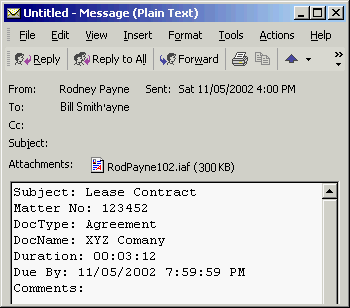 Above - The information
that is saved whenever the
Above - The information
that is saved whenever the
Quikscribe Recorder sends an audio file via e-mail
|
 Ability
to split large audio files when sent
Ability
to split large audio files when sent |
Sending
large audio files via e-mail can sometimes be a problem, as
a lot of mail servers restrict the size of e-mails.
To solve
this problem, we have a unique feature that allows you to split
a large audio file into multiple smaller audio files.
The naming convention when an audio file is split is Filename_01,
Filename_02, Filename_03 etc. Additionally,
when the audio file is split, an overlap used, thus eliminating
any chance of splitting a file mid word.
Audio files
can be split based on audio duration and will work with either
IAF or WAV.
Lastly, any Markers or Attachments within the file are also
split correctly, providing the file is sent as an IAF.
|
|
 Automatically
captures all billable hours
Automatically
captures all billable hours |
|
The
Quikscribe Recorder automatically captures all billable hours.
For example, a 10 minute audio file may have taken 25 minutes
to create, which is the true billable time for the file. However
rather than requiring an author to keep track of this time, the
Quikscribe Recorder automatically does it. If the author has a
file open but becomes distracted by a phone call, the Quikscribe
Recorder turns off the internal clock if it sense no activity
for more than 60 seconds. As soon as the Quikscribe Recorder senses
activity again, it switches the clock back on. This information
can then be used to help calculate a clients bill.
|
 Ability
to import the following audio formats Ability
to import the following audio formats |
|
The
Quikscribe Recorder
are able to import and open the following audio formats.
.wav (WAVE)
The .wav file is an audio file format, created by Microsoft, which
has become the standard audio format for PC's. The .wav file format
has been accepted as the preferred interchange medium for other
computer platforms, such as Macintosh. This allows content developers
and programs to freely move audio files between platforms.
|
|
.dss
(Digital Speech Standard)
The .dss format is proprietary audio format used by Olympus with
their range of portable digital voice recorders, which can produced
very small (compressed) audio files for transcription.
The major benefit
of these portable digital voice recorders is, that you have the
freedom of full mobility, which is a feature that the Quikscribe
Recorder can NOT offer, as it is PC based. However if used together
(hybrid solution) you can have all of the advanced dictation and
transcription benefits which Quikscribe offers and a integrated
portable recording solution, which Olympus provides.
|
|
|
|
.iaf
(Intelligent Audio File)
The .iaf format is a proprietary audio format created by Quikscribe
Pty Ltd specifically designed for advanced PC based digital dictation
and transcription. In addition to producing very small (compressed)
audio files, the .iaf format has several other advanced features.
For example, it is able to insert text
attachments, insert pictures
and other files
within itself. Lastly, it has a small database
within every file, that keeps track of the files history for management
purposes.
|
 MP2, MP3 (including files with VBR (variable bitrate))
MP2, MP3 (including files with VBR (variable bitrate))
 VOX (Dialogic ADPCM)
VOX (Dialogic ADPCM)
 RAW (PCM, ALAW, ULAW and others)
RAW (PCM, ALAW, ULAW and others)
 G.721, G.723, G.726
G.721, G.723, G.726
 Mobile Voice
Mobile Voice
 Ogg Vorbis
Ogg Vorbis
Note: Whenever a digital dictation file is imported and
opened by either the Quikscribe Recorder or Quikscribe Player,
they are automatically imported and converted to a IAF (Intelligent
Audio File). The reason that this is done, is so the audio file
now inherits all of the advanced features associated with the
IAF format, such as the ability to embedded text, insert images,
files and attachments and be encrypted. It also means that the
file can now be fully managed by the Quikscribe Manager as it
now has its own metadata within it, which both the Quikscribe
Recorder and Quikscribe Player can write to and the Quikscribe
Manager can interrogate. |
 Seamlessly
integrates with the Philips Speech Mic Hand Controls Seamlessly
integrates with the Philips Speech Mic Hand Controls |
The Quikscribe
Recorder also has the ability to integrate with the Philips
Speech Mic Pro and the Philips Speech Mic Classic. Which means,
rather than being limited to a .wav file, you can gain all of
the benefit of the IAF (Intelligent Audio File)
A major
benefit of the Philips Speech Mic Pro and Classic is that they
a Sound Card built into the actual hand control. This means
you are guaranteed of great quality audio, regardless of the
quality of your sound card. For example most laptops (90%) have
really bad sound cards and/or poor filtering on their power
supply, which means line hum is or distortion is introduced
(view
image).
But by using a Philips Speech Mic, you can record your audio
and eliminate any distortion (view
image)
|
 Philips
Speech Mic Pro (USB)
Philips
Speech Mic Pro (USB) |
|
 Philips
Speech Mic Classic (USB)
Philips
Speech Mic Classic (USB) |
 Built-in interactive
multimedia training
Built-in interactive
multimedia training |
The
first time that a Quikscribe Recorder is installed and started,
a a built-in interactive training tutorial that explains how to
use the Quikscribe Recorder Hand
Control. As you select each button with either
the Hand Control or mouse, text appears explaining what and how
the button works. After a little bit of practice you will find
that the hand control becomes second nature, whereby you can record
and edit audio, while doing several other things at the same time.
After completing the tutorial, you can start creating and recording
real files. If at any time you want to access the Hand Control
training again, simple select the Help menu and then "Hand
Control Training"
|
 Able
to create in-house C.B.T. (Computer
Able
to create in-house C.B.T. (Computer
Based Training) content in real-time |
|
In
addition to being able to record and edit audio in real-time,
the Quikscribe Recorder is also able to create professional C.B.T.
(Computer Based Training) content. Whereby you can record, edit
and capture screen shots behind any Windows based application
in real-time.
Once you have recorded and captured all of your training content,
you have the option to do some post-editing. Whereby you can edit
your audio, adjust your timings or edit and enhance your images.
When finished, the Quikscribe Recorder will compress all of the
images and audio into a single file, which you can view with the
Quikscribe Player.
Note: The image quality of the finished content is excellent.
This is because, rather than compress all captured images using
one compression format, we use both PNG
and JPEG.
Note: For more information how to make C.B.T. content with
the Quikscribe Recorder, download the C.B.T.
Manual.pdf which is a 12 page PDF document which explains
everything you need to know. Also make sure download and view
some of the sample tutorials that
we have produced.
|
|
 Plantronics
SR1
Plantronics
SR1
Noise Cancelling Headset
ideal for creating C.B.T. Content |
Lastly,
the training and presentation files produced are very small.
Below are two tables that illustrate how much disk space is
used on average when making C.B.T. Content
For example,
if you were to take 5 screen shots per minute while creating
your C.B.T content and recording using an 8Khz compressed audio,
you could record, capture and save up to 48 hours of training
content on a standard 650 Meg CD-ROM with a total of 14,400
screen shots.
|
|
S/S/P/M*
640 x 480
|
Audio
8Khz
|
Audio
11KHz
|
Audio
22KHz
|
|
1
|
95
Hrs
|
71
Hrs
|
38
Hrs
|
|
2
|
83
Hrs
|
64
Hrs
|
36
Hrs
|
|
3
|
74
Hrs
|
59
Hrs
|
34
Hrs
|
|
4
|
66
Hrs
|
54
Hrs
|
32
Hrs
|
|
5
|
60
Hrs
|
50
Hrs
|
30
Hrs
|
|
6
|
55
Hrs
|
46
Hrs
|
29
Hrs
|
|
7
|
51
Hrs
|
43
Hrs
|
28
Hrs
|
|
8
|
47
Hrs
|
41
Hrs
|
27
Hrs
|
|
9
|
44
Hrs
|
38
Hrs
|
26
Hrs
|
|
10
|
41
Hrs
|
36
Hrs
|
25
Hrs
|
|
11
|
39
Hrs
|
34
Hrs
|
24
Hrs
|
|
12
|
37
Hrs
|
33
Hrs
|
23
Hrs
|
*S/S/P/M = Screen Shots Per Minute
|
|
|
S/S/P/M*
800x 600
|
Audio
8Khz
|
Audio
11KHz
|
Audio
22KHz
|
|
1
|
88
Hrs
|
67
Hrs
|
36
Hrs
|
|
2
|
73
Hrs
|
58
Hrs
|
33
Hrs
|
|
3
|
62
Hrs
|
51
Hrs
|
31
Hrs
|
|
4
|
54
Hrs
|
46
Hrs
|
29
Hrs
|
|
5
|
48
Hrs
|
41
Hrs
|
27
Hrs
|
|
6
|
43
Hrs
|
38
Hrs
|
25
Hrs
|
|
7
|
39
Hrs
|
34
Hrs
|
24
Hrs
|
|
8
|
36
Hrs
|
32
Hrs
|
23
Hrs
|
|
9
|
33
Hrs
|
30
Hrs
|
22
Hrs
|
|
10
|
31
Hrs
|
28
Hrs
|
21
Hrs
|
|
11
|
29
Hrs
|
26
Hrs
|
20
Hrs
|
|
12
|
27
Hrs
|
24
Hrs
|
19
Hrs
|
|
 Eliminates
ongoing cost (tapes & batteries)
Eliminates
ongoing cost (tapes & batteries)
|
Since
both Quikscribe
Recorder and
Quikscribe Players are digital, it means that you never have to
purchase another audio cassette or batteries again. Nor do you
need to worry about future repair costs, as there are no complicated
mechanical parts, just a simple Hand
Control for the Quikscribe
Recorder and
a simple Foot
Switch
for the Quikscribe Player.
|
 Increased
office productivity for author and typist
Increased
office productivity for author and typist |
|
Traditionally
when tape base dictation is used, authors tend to record multiple
jobs per tape, rather than submitting one job per tape. Also often,
on a single tape there are both urgent and non-urgent jobs, yet
not in any particular order. From the typists perspective, this
causes problems. Rather than receiving work on a constant basis
(as each job is dictated), they receive multiple jobs at once.
If the tape contains urgent jobs, the typist then needs waste
time fast forwarding to hunt (find) the job.
The advantage with the
Quikscribe Recorder ,
is as each job is dictated, the author can simply press "Send"
and the job is instantly sent to the typist. Which means the typist
is constantly receiving jobs as they are produced. Additionally,
if a job is sent that is urgent, it will automatically go to the
top of the typists queue, meaning it will be the next job to be
transcribed.
One last advantage of digital, is that the audio duration of every
file is known, whereas with a traditional audio cassette a tape
could contain 5 minutes work or 2 hours of work. Also tapes tapes
can not be lost or misplaced.
|
|
Summary
Hopefully, if you
have read this far, you have a good overview of how the Quikscribe
Recorder combined with the
Quikscribe Player and Quikscribe Workflow Manager can significantly
increase your productivity, decrease your costs and provide you
with better office management.
But rather than ask you to make a purchasing decision at this
stage, we suggest that you go to our Download
page and download a free 30-day evaluation copy of the
Quikscribe
Recorder and Quikscribe Player.
Once you have done this, install and use the software, as this
is the best way to fully appreciate all of the features and functions
within our software.
Lastly, if at anytime you have any questions or require more information,
please click here to send an e-mail request.
If possible, please provide a brief overview of what it is that
you are wishing to do.
|
 Pentium 200 MHz (or greater)
Pentium 200 MHz (or greater) |
 20 Meg of free disk space
20 Meg of free disk space |
 256 Meg Ram (Minimum)
256 Meg Ram (Minimum) |
 CD-ROM
CD-ROM |
 Sound Card or USB sound device
Sound Card or USB sound device |
 Modem (Optional)
Modem (Optional) |
 Windows 95, 98, ME or NT4.0, Win 2000 and XP
Windows 95, 98, ME or NT4.0, Win 2000 and XP |
 Internet Access (Optional)
Internet Access (Optional) |
 USB interface for hardware accessories
USB interface for hardware accessories |
 Network Card (Optional)
Network Card (Optional) |
|
 |
 |
 |
 |

